The theme that I am currently using on metahead.com comes with a pre-configured Instagram widget. However, it does not give me the ability to customize my Instagram feed (for example, it does not let me define the number of rows and columns to display). So I had to look for another option.
After some research, I found that the easiest way to add a feed of your Instagram photos to your WordPress blog is to use the Instagram Feed plugin. Follow these steps to use the Instagram Feed plugin to display your Instragram photos on your blog.
- Go to your WordPress blog’s plugin page, and then download and install the Instagram Feed plugin.
- On the sidebar of your WordPress admin, click Instagram Feed. The “1. Configure” tab appears.
- Click the Login and get my Access Token and User ID button. The Instagram logon box appears and prompts you for your Instagram user name and password.
- Enter your Instagram user name and password, and then click Log In. The Instagram Feed plugin page reappears, now with the Access Token and User ID fields populated with values from your Instagram account (see image below).
- Copy the value for Access Token, and then paste it into the Access Token box below.
- Copy the value for User ID, and then paste it into the User ID box below.
- Click the Save Changes button on the “1. Configure” tab.
- Click the “2. Customize” tab, and then set the number of Instagram photos and columns that you want to the feed to display.
- Click the Save Changes button on the “2. Customize” tab
- Decide where you want the feed to appear. You can either display your Instagram feed on a page or a widget.
- To display the Instagram feed on a page, create a page, and then in the page body, enter
[instagram*feed](replace * with -). Save the page. To see an example of what an Instagram feed looks like on a page, visit my Instagram Feed page. - To display the Instagram feed in a (sidebar or footer) widget, add a Text widget to your themes sidebar or footer, and then in widget body, enter
[instagram*feed](replace * with -). Save the widget. To see an example of what an Instagram feed looks like in a widget, check the footer of metahead.com. You’ll see a smaller version of my Instagram feed.
- To display the Instagram feed on a page, create a page, and then in the page body, enter
[alert color=”red”]I had to replace the hyphen (-) with an asterisk (*) in the example Instagram feed shortcode above to prevent WordPress from displaying the feed on this page.[/alert]
That’s it! You have completed creating an Instagram feed on your WordPress blog.