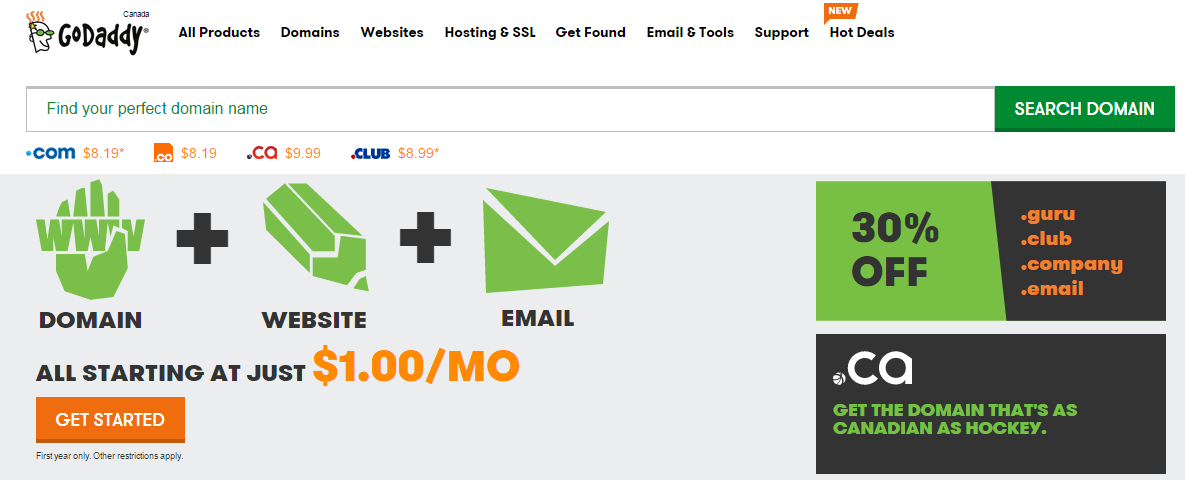I buy and sell domains as a hobby. And just because I do, people ask me all sorts of questions about domain names. One of the more frequent questions that I get is “How do I create a Go Daddy account?”.
Telling them to go to www.justgoogleit.com for instructions does not work (one guy actually came back to me and said, “I couldn’t find any information on www.justgoogleit.com). So I’ve decided to just post the instructions here.
Take note that the easiest way to create a Go Daddy account is to purchase a domain name from them. Before you check out and complete the payment, the registration process will prompt you for your personal information and automatically create an account for you.
Follow these steps to create a Go Daddy account.
- Open your web browser, and then go to www.GoDaddy.com.
- On the upper-right corner of the Go Daddy home page, click Register. The upper portion of the page expands and displays new customer and sign in options.
- Under New Customer, click Create My Account link. The Create Account form appears. Too lazy? Just click here then.
- Under Enter Your Contact Information, fill in the text boxes that are marked with an asterisk (*). The asterisk indicates required information.
- Under the We’d like to send you, select the check boxes for the notifications that you’d like to receive from Go Daddy. Options include (a) A monthly summary of your account and (b) Offers from us related to your purchase. These check boxes are optional. If you do not want to receive any notification emails from Go Daddy, do not select any of the check boxes.
- Click Create Account.
The form refreshes and automatically logs you on to the www.GoDaddy.com web site. You may now start purchasing Go Daddy products.
Congrats! You have completed creating a Go Daddy account.